Installing on Windows 10
In order to install osabe on your system you may have to adjust some of your system's settings and go through a few dialogs; this is because osabe is not yet a signed application.
When you launch the osabe installer you may see a message like this:
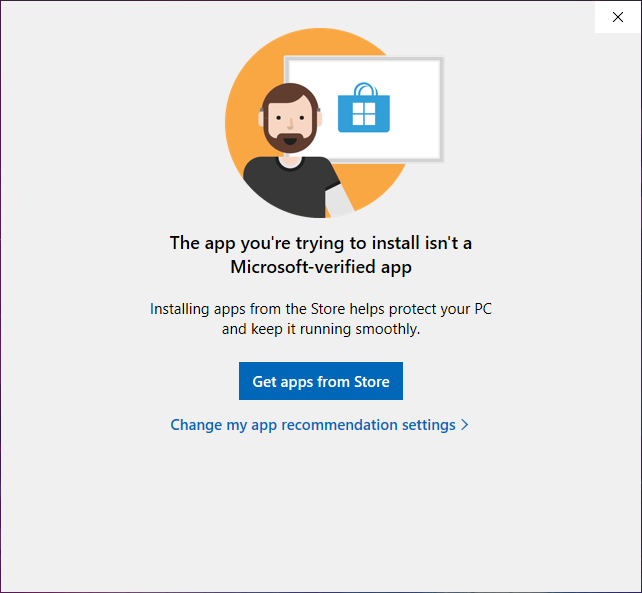
If you do, click on "Change my app recommendation settings >".
This will launch the "Add or remove programs" interface:
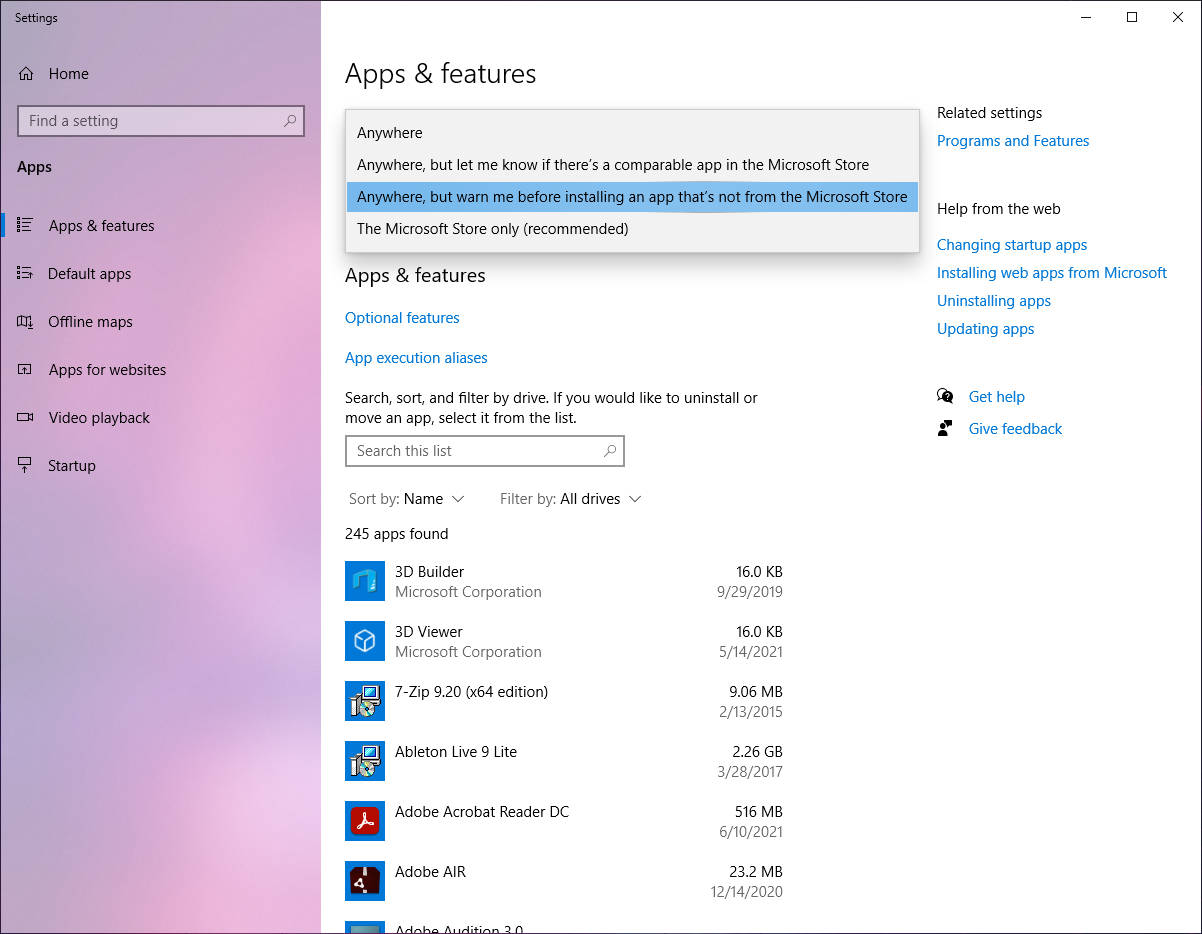
In the dropdown at the top, your system will likely have "The Microsoft Store only (recommended)" selected.
Change this to "Anywhere, but warn me before installing an app that's not from the Microsoft Store" instead.
After this, run the osabe installer again and you will likely see the following prompt:

Click on "More info" near the top to reveal the "Run anyway" button at the bottom:
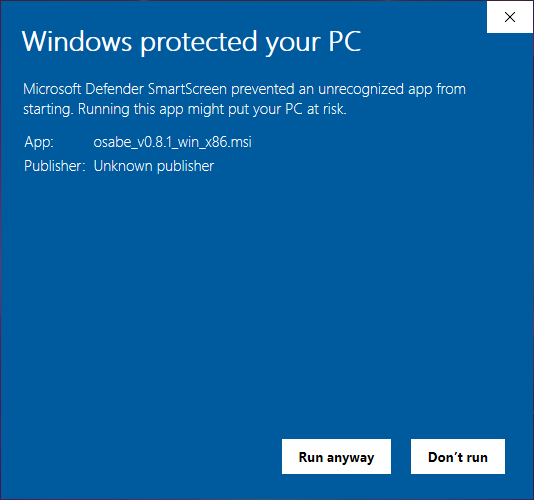
Click on "Run anyway".
A dialog should appear that says "Do you want to allow this app from an unknown publisher to make changes to your device?"
Click on "Yes".
After this the installation should commence.